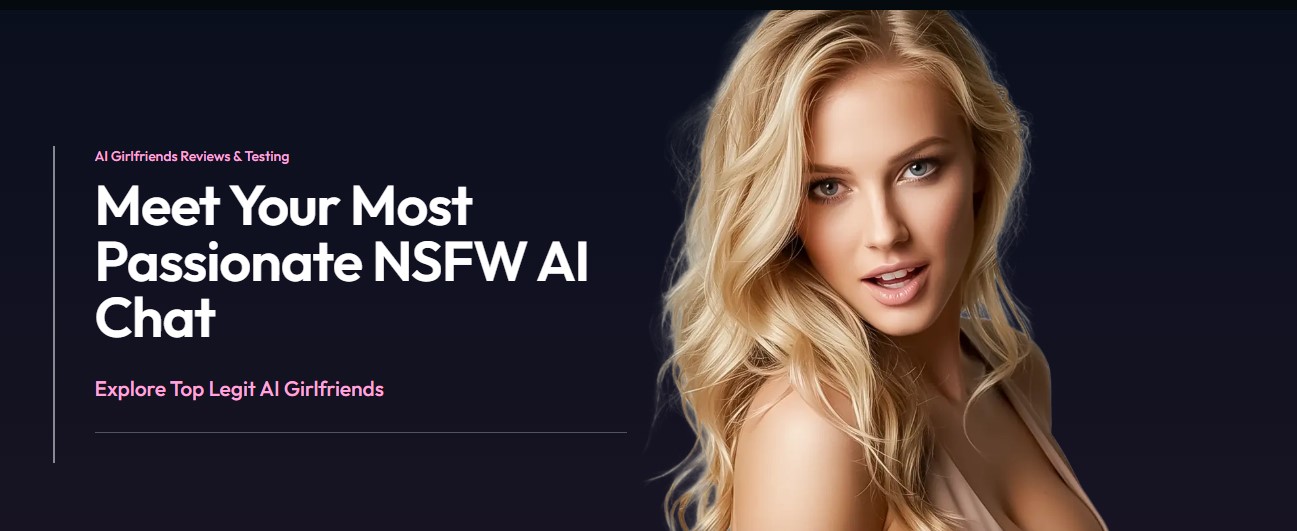The transcribe feature converts speech into a written transcript that separates each speaker. After your chat, interview, or meeting, you can listen to parts of the tape and make improvements to the transcription by playing back the time-stamped audio. The various stages of transcription are mentioned below with step by step explanation.At some time, almost every organization will require audio transcription services.
Previously, transcribers used shorthand to take down notes. People no longer do this since it demands a great deal of expertise and is inefficient. People nowadays can make recordings on their PCs or mobile devices to make things easier. Later, the recordings can be emailed to transcribers. People can now preserve their recordings online and provide their transcribers access to complete their jobs thanks to cloud storage. There are two techniques to transcribe speech:
- Make a note in Word.
- An audio file should be uploaded.
Audio and video transcription is the process of translating audio data into readable text, which is sometimes referred to as a transcript. It might be an audio file from an academic study, an interview, a meeting proceeding, a video clip of someone’s speech, or anything else. The best way to convert audio and video files to text is mentioned in the steps below:
Step 1-Search for a transcribing provider or software, such as Amberscript or Inqscribe.
Step 2-Upload the desired file.
Here the transcript is saved with the document if you close and reopen the pane or close and reopen the document. The audio file is saved to the Transcribed Files folder in OneDrive, whether it was recorded or uploaded.
Step 3-Decide whether you want language experts or artificial intelligence to convert your audio to text.
Step 4 – Improve the wording by editing it yourself or changing the speaker notes.
Step 5-Incorporate a transcript into the sheet.
Transcribe, unlike Dictate, does not add the audio to the document automatically. Instead, you can add the entire transcript, or specific chunks of it, to the document from the Transcribe pane. To add a certain transcript section to a document, select the Add section to document icon while hovering over it.
Step 6 –Save the file
Apart from the marketing benefits, one of the biggest reasons for transcribing videos is to make your content available to all of your visitors, including those who are unable to hear or view the audio or video. When a transcript is posted with a talking-head video, for example, viewers with impairments can read or listen to the text using screen-reading technology. For an even better user experience, transcripts can be translated into captions or subtitles and synchronized to the video. If you’re transcribing videos yourself, you’ll need to at the very least install special transcription software that allows you to listen to the audio using only your keyboard or a foot pedal. It’s no longer necessary to constantly use your mouse to start and stop the audio.
Great equipment can make your job a lot easier, but solid technique is as crucial. There are also some brief ideas for increasing the efficiency of your transcription. You can use an audio editing program like Audacity or Wave Pad to fine-tune audio quality before importing it into your transcription software if you know what you’re doing. To improve the audio quality of your videos, you don’t need to be an audio wizard:Some transcription software includes tools that allow you to do just that. It’s possible that you’ll need to take note of the current time position in a video so that you can go back and review it later. You can achieve this by adding a time-coded tag to the transcript. It’s inconvenient to manually type out a lot of timestamps, but there’s an easier solution. To conclude the above, it is clear that transcribing audio and video is greatly used for business and individual purposes. We hope you understood the steps mentioned above.